Kindle Fire Not Turning On?
Try these Fixes.
FTC Disclosure: If you make a purchase via a link on this site, I may receive a small commission. There will be no added cost to you. Thank you!
Is your Kindle Fire not turning on? If so, you're not alone! In fact, this is the most common problem that Fire users write in to tell me about.
Whilst it's possible that the fault may be a hardware issue that the suggestions in this article just can't fix, the good news is that the problem is often a simple one.
Be sure to try every single one of the tips on this page before giving up on your device. Whenever I have had this problem, one or another of these tips has always worked for me!

Despite the fact that Amazon dropped the word 'Kindle' from its Fire tablets some time ago, many die-hard Fire fans still call it a Kindle Fire and use that term when looking for help.
So I've used the name 'Kindle Fire' in this page to hopefully reach everyone searching for some tips :)
(Click here to discover the differences between Kindles and Fire tablets)

The tips given on this page may work for any Fire tablet of any generation.
That means it is worth giving them a go no matter how old your tablet!
Kindle Fire Not Turning on - or Frozen?
If your Fire won't turn on, then it is possible that it is simply 'dead' and you are having problems 'resuscitating' it.
But sometimes it is frozen or locked up, or something is preventing it from coming out of 'sleep' mode. It can be really hard to tell the difference, especially as the screen can be totally dark in all of these situations.
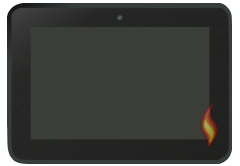
So don't assume that your Fire is dead when it may be frozen instead, which is why I recommend trying ALL of these fixes.
Fix Number One - Reset Your Fire Tablet
It's amazing how many problems a simple reset can solve!
It is also the easiest fix to attempt first.
To reset your Kindle Fire tablet, just hold down the power button for 20 seconds or until it completely powers off.
Usually, it is easy to know when this has worked, as the screen goes black. But since you are already starting off with a black screen, it is hard to tell. So be sure to hold it down for the full 20 seconds.
Then, press the power button to turn it back on. Note that a quick 'tap' on the power button probably won't be enough - you may have to hold it down for a few seconds to get it to power up again.
Still nothing?
Then read on...
Fix Number Two - Charge Your Fire
I know this may make you roll your eyes as it is probably the first thing you tried, but bear with me!
If your Kindle Fire is totally and utterly 'dead' and the battery is completely drained, just plugging in the charger and waiting 20 minutes or so may not be enough.
Sometimes, it can take a few hours for it to become charged enough to power it back up.
One of my older tablets once died and seemed beyond saving - but I left it on charge for a full day before trying to turn it on again. Hey presto, it sprang back to life and worked perfectly fine after that!
Once you feel that your Fire tablet has been charging for an adequate length of time, try resetting it (fix number one) again.
If your Kindle Fire is not turning on after hours of charging...
...then take a good look at your USB cable and charging adapter (the part that plugs into the wall).
Make sure that there are no damaged or bent pins and that there is no damage anywhere on the cable. Try using the same adapter with a different USB cable, or the same cable with a different adapter. This will help you identify if one or the other is not working properly.
If you don't have another adapter, connect the cable to another USB source. You could try a laptop, although I find that laptops charge Fire tablets painfully slowly, if at all. My desktop PC works better.
Your best bet might be to try an official Fire charging adapter and cable from Amazon. I try to keep a spare one of each at all times.
Check your power source
Try plugging your charger into a different outlet, just to rule out the slim possibility that the one you're using isn't working correctly.
Is your Fire equipped for wireless charging?
If you have one of the newer tablets that is equipped for wireless charging, then try charging it wirelessly instead.
When I first wrote my review of Amazon's Show Mode Charging Dock I heard from several visitors who found it brought their dead Fires back to life (I published two of their emails on that page).
Some Fire tablets may work with any Qi wireless charging pad, so you might prefer to see if you can borrow one from someone as a first resort.
Related article: What to do if your Fire tablet will not charge
Fix Number 3 - Check the Charging Port
If your Kindle Fire won't turn despite trying everything to charge it, the charging port (where you attach the cable) may be damaged or loose.
The wear and tear of continually connecting and reconnecting the cable can sometimes cause this, especially when it's not done with a great deal of care!
At first you may still be able to charge your Fire by laying it flat and pushing the cable in more firmly. Unfortunately, though, once a port starts to loosen, the problem can get worse unless you are super careful.
To protect the charging port for as long as possible there are 2 main rules to follow...
- Don't use your Fire when it's charging. This is the most common cause of damage. I often catch my kids 'propping up' their tablets with the charging wire whilst reading and playing games, which puts a lot of stress on the port and will cause it to loosen over time.
- Keep the port clean. A little can of compressed air is brilliant for this and can be used to clean all the ports on other devices too, including your phone. Don't use a sharp object like a needle, as this may cause further damage.
Alternatively, see this article where I discuss how switching to magnetic chargers can extend the life of your Fire!
If the port gets really loose, you may need to have it repaired in order to carry on using your Fire (or it may be time to treat yourself to an upgrade).
You could also try this trick from Fire friend Stefan in the UK who sent me in a photo showing how he is holding his charging wire in place!
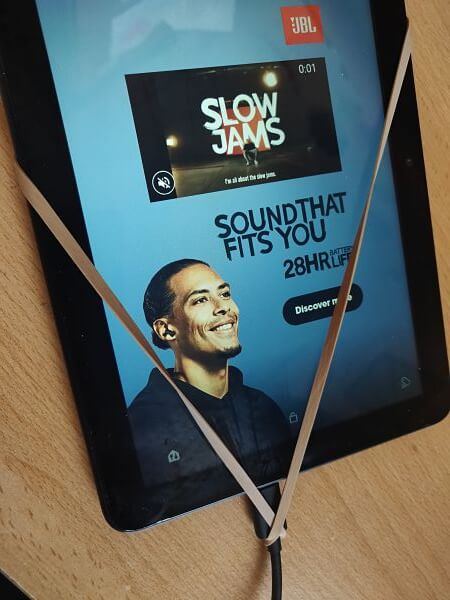
He told me...
"My Fire would only charge if I pushed the charger in very hard and stopped when I let go. This solved the problem and has been working fine for 3 months now."
Whilst it's not an ideal long-term solution, it's a handy fix if you don't want to pay for repairs or feel ready to buy a new Fire!
UPDATE 2022: Some newer versions of the Fire are giving a 'Moisture Detected' warning and disabling the charging port - even when the port itself is totally dry. Please see this article for more information and ways to fix the problem.

The problem with loose charging ports is relatively common and can be difficult to fix.
Newer Fire Tablets such as the 2020 Fire HD 8 Plus (Amazon) and 2021 Fire HD 10 Plus (Amazon) are equipped for wireless charging, which I much prefer for this reason.
Fix Number 4 - Perform a Factory Reset
You might be wondering how on earth you can perform a factory reset if you can't even turn your Fire tablet on.
Well, you may just be able to get into your Fire's recovery screen and do it from there.
To do this, hold down 'volume up' and simultaneously hold down the 'power' button. After around 20 seconds or so, the following screen should (hopefully) appear.
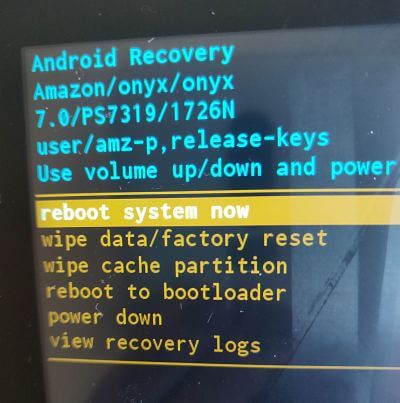
There are several options here, including a straightforward reboot and a 'wipe data/factory reset'.
If all else has failed and your are about to give up on your Fire, a factory reset may just save the day.
But it is VERY important to realize that this will wipe EVERYTHING - your personal information, any content you've downloaded, details about your Amazon account etc. (Do remember, though, that all of your Amazon content should be safely stored in the cloud and can be downloaded again from there later on).
So this is strictly a last resort, which you would only do if the alternative is to throw out your Fire tablet.
To perform the factory reset, simply use the volume up/down button to navigate and press the 'power' button to confirm your selection. You should receive another warning making sure you understand you are deleting all your data before the reset is performed.
NOTE: For some versions of the Fire you need to use 'volume down' (instead of 'volume up') and 'power' to arrive at this screen.
It's also interesting to note that some users find their device magically starts working again simply by depressing any 'volume' button along with the 'power' button, without even getting to the recovery screen!
Kindle Fire Not Turning On - Two Readers' Tips
Here are two tips from visitors to this website. I haven't personally tried them but anything is worth a go if your Fire appears to have died!
William from Florida said:
"I got my Fire to work by holding the power button for 20 seconds, letting go, then pressing it repeatedly".
Barbara from Iowa said:
"I was about to toss my Kindle out then fixed it the old fashioned way, by laying it on the table and smacking it with the flat of my hand!"
Please do leave a comment or let me know if you discover a way to resuscitate your Fire that I haven't mentioned here.
Tips for Preventing Problems in Future
I hope that some of the advice given here has got your Fire tablet up and running again.
Whilst it is hard to tell what causes problems like this, there are a few things you can do to try to prevent it from happening again:
Be sure to update your apps.
Please read my article about updating apps, especially if you have installed Google Play Store on your tablet. Outdated apps can act in unpredictable ways and may - for example - stop your Fire from coming out of sleep mode when it should, causing it to appear 'dead'.
Ensure your apps are not causing your Fire to freeze
If your tablet locks up on a regular basis, a rogue app may be the culprit! It's not always easy to identify a problematic app (although free apps tend to cause more problems than paid ones). But if you've only recently started experiencing problems, it stands to reason that a newly installed app might be causing them. Try removing any new apps to see if your Fire works better without them.
Avoid totally draining your battery
Although the battery life on newer Fire tablets is much better than it used, to be, leaving apps running or keeping your device constantly connected to wifi can still drain the battery pretty quickly. If (like me) you don't want to completely power off your tablet when you are not using it, try putting it into Airplane Mode instead.

If this tip (or anything else on my site) helps solve your Kindle Fire problem please let me know by posting a comment on my Facebook page.
I love knowing that the articles and resources I share on this website are helpful to others.
I ♥ My Fire!
- Christine

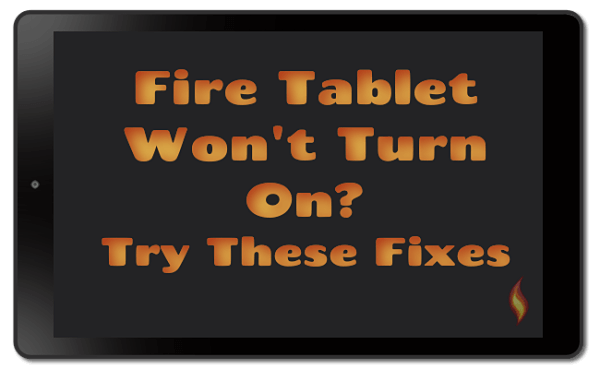




Leave a Comment:
I love receiving your comments, but please read the notes below before posting. Thank you!NOTES:
- I continue to receive questions I've already answered in my FAQ or in articles on my site. PLEASE check there first!
- All comments are moderated. If you leave the page you won't see your comment until it is approved.
- Select the "Post to Facebook" check box to be notified on FB when a reply has been posted.
- If you scan the previous comments you may find an answer to your question. Click the "View X more" link at the bottom (if visible) to see all comments.
- If you're having trouble accessing my exclusive Kindle Fire articles, please email me directly instead of posting in these comments.
Thanks for sharing!