Getting the 'Check Charging Port' Error due to Liquid or Moisture Detection?
Here are some steps to try to fix the problem
FTC Disclosure: If you make a purchase via a link on this site, I may receive a small commission. There will be no added cost to you. Thank you!
Recently I've received quite a few messages about the 'Water in the Charging Port' error on newer Fire tablets.
This error stops you from charging the device and sometimes seems to appear randomly - even when there is no chance of moisture being present!
In this article I've pulled together all the possible solutions to the problem. Some of these have come from fellow Fire owners who have managed to fix their devices.
I hope you find them helpful.
Could There Actually be Moisture in the Charging Port?
Before trying any of the solutions mentioned here, make sure you rule out the possibility that the charging port could - in fact - have come into contact with water.
It doesn't even need to be a lot of water - high humidity levels can sometimes trigger this warning.
If your Fire may have moisture in it, you could initially try shaking it out and leaving it for 48 hours as Amazon suggests. Alternatively, try the tips in my Kindle Fire Water Damage article.
Simply warming up the device can help, too.
One of the easiest and safest ways to do this is to turn the device on, at full brightness. Make sure the screen is set to stay awake for the maximum amount of time.
If you leave it plugged in, you can stop it from going to sleep at all - read this article to find out how.
This should gently warm your tablet and its components, hopefully drying out any moisture that may be present.
Water in the Charging Port Warning - is the Charger the Problem?
Sometimes, a faulty charger can trigger the moisture alert - either because it has been damaged by water itself or simply because it's not working properly.
Try using a different charging cable (I always like to keep a couple spare for this very reason!).
For future use, you might even want to think about getting a magnetic charger. I find them really useful for avoiding common problems with the charging port!
Is the Charging Port Dirty?
Sometimes, the presence of debris in the charging port can trigger the moisture-detected warning. Even a small amount of dust can cause the problem.
Whilst you can use a Q-tip or folded napkin to gently clear out the port, I prefer to use compressed air (from Amazon). It's brilliant for cleaning dust from electrical components. Take care not to hold down the nozzle - you should need just a couple of short bursts.
No Moisture or Debris? Charging Cable Working Fine?
Then Try These Solutions...
Here are some methods suggested by other Fire users that have worked for them when faced with the dreaded 'Water in Charging Port' alert.
Method 1
- Remove the charging cable and power your Fire off completely.
- Plug the charging cable back in.
- Turn your tablet back on. Hopefully, the warning will be gone and the device will start charging.
Method 2
- When the warning pops up, remove the charging cable and tap OK to clear it.
- Plug the charging cable back in and power off the Fire. Leave off for 30 minutes.
- Power your device back up. Fingers crossed, the error should be gone.
Method 3
Simply ignore the warning and leave the charger plugged in. It may start charging by itself after a few minutes (several users found this to be the case).
Method 4
Occasionally the warning can be triggered by a software glitch, so make sure your software is up-to-date.
To do this, open your settings and go to Device Options -> System Updates.
You will see which version of the software is currently running and a button to check for updates. If any are available you will then be given the option to install them.
Once they are installed, power off your device and restart it, then try charging it again.
Method 5
Turn on Bluetooth. That's it! You don't even need to connect it to anything.
Strange as it sounds, this simple tip worked for several users.
Method 6
Uninstall any recent apps. If this is a new problem, then there is a small chance that an app may be triggering it.
- Uninstall all apps that you have recently added then reboot your device by powering it off, then restarting it.
- Add each app back one at a time to see if the problem reoccurs.

If the 'Check Charging Port' error is a recurring problem and your Fire is still under warranty, then I recommend contacting Amazon's customer service department to request a replacement device.
If you found this tutorial helpful, please let me know, leave a comment on my Facebook page, or browse through my other Kindle tricks and tips.
Thanks!
You may also like to:
- check out this article about how to protect the charging port on your Fire from the damage of daily wear and tear
- read more tips about what to do if your Fire won't charge.
I ♥ My Fire!
- Christine

Hand Illustrations provided by GestureWorks® (www.gestureworks.com). Aren't they perfect?

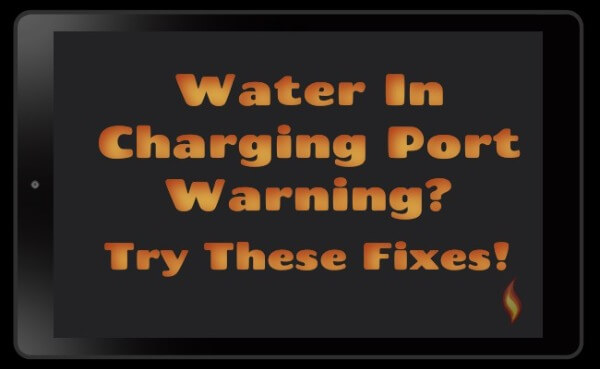




Leave a Comment:
I love receiving your comments, but please read the notes below before posting. Thank you!NOTES:
- I continue to receive questions I've already answered in my FAQ or in articles on my site. PLEASE check there first!
- All comments are moderated. If you leave the page you won't see your comment until it is approved.
- Select the "Post to Facebook" check box to be notified on FB when a reply has been posted.
- If you scan the previous comments you may find an answer to your question. Click the "View X more" link at the bottom (if visible) to see all comments.
- If you're having trouble accessing my exclusive Kindle Fire articles, please email me directly instead of posting in these comments.
Thanks for sharing!