The Fastest Way to Keep Your Kindle Fire From Randomly Rebooting
FTC Disclosure: If you make a purchase via a link on this site, I may receive a small commission. There will be no added cost to you. Thank you!
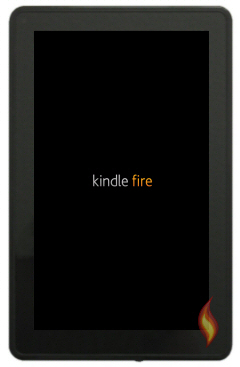
Does your Kindle Fire randomly reboot itself? If so, yours is not the only one!
I'd be willing to bet that you're sick and tired of your tablet turning off and on all by itself, just like I was with mine... until I found out about this awesome little Kindle Fire trick.
Before & After
Before using this tip my Kindle Fire would often restart at least once or twice a day. After following this quick fix, my tablet has only restarted itself about once a week.
What an improvement!

Important Note!
"Technically" the best way to stop your Kindle Fire from restarting is to know what is causing the problem and then fix it. Since I've not been able to discover what is actually causing this issue on a few of our tablets, I've found this little trick does the job.
I *believe* the problem is caused by some apps, but discovering which app is the culprit would take a whole lot of work and time, thus this solution truly is the fastest way to keep the Kindle Fire from randomly rebooting.
If this tip doesn't work you might want to try resetting to factory defaults.
How to Stop Kindle Fire From Rebooting
To prevent my Kindle Fire from restarting itself I downloaded and installed a free third party app called Wake Lock, which keeps my tablet on until I choose to power it off.
If you want to try it out, here's what you need to do.

1. Side Load the "Wake Lock" App
First you need to follow my simple instructions for side loading apps. The only changes you need to make are:
- When you reach the step to search for an app (at 1Mobile.com), search for "Wake Lock".
- Then tap the Wake Lock icon which should be the first result:
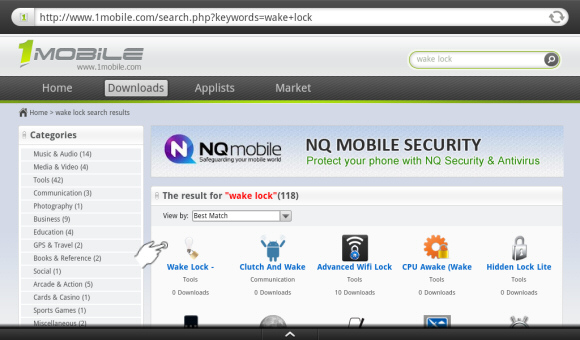
Next, download the Wake Lock apk:
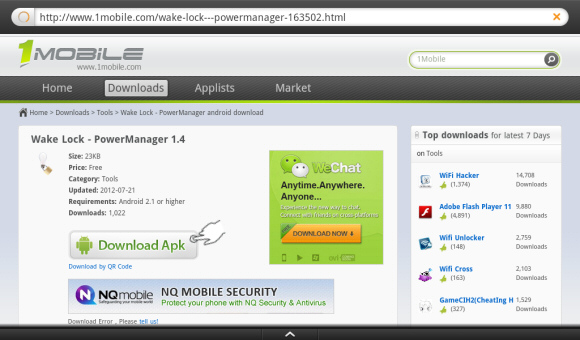
At the step for installing the app, the apk file will be called: eu.thedarken.wl.apk
2. Return and Configure This Kindle Fire App
Continue following the tutorial until you're done side loading the app (where it says, "Whew, you did it!") then come back here for the rest of these instructions.
You should have opened the app already, if not, open it now.
Tap the "Acquire/Release lock" box to add a check mark which turns on the app.
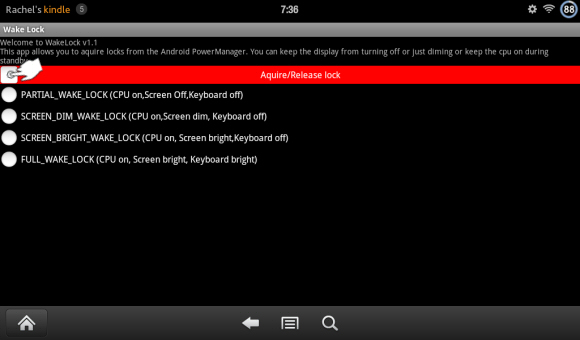
Tap the top options, "PARTIAL_WAKE_LOCK".
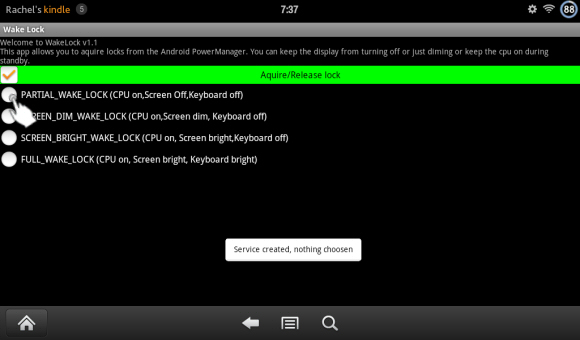

If you'd like to use one of the other three features go ahead, they will still work for this fix. "Screen dim/bright" will keep your screen from going dark, but "Keyboard bright" doesn't apply to the Kindle Fire so you can ignore that option.
Now you're done and can exit the app!
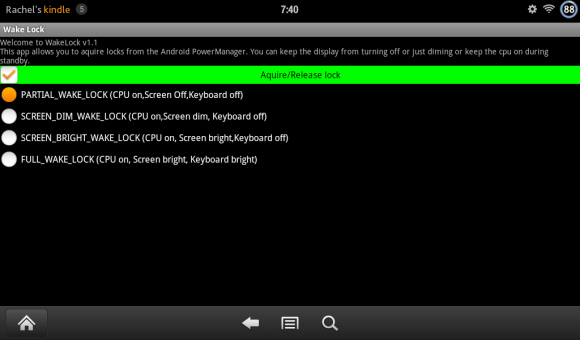
With this app installed you shouldn't have any more problems with your Kindle Fire rebooting! Isn't that a relief?
See my Kindle Fire Tricks and Tips page for other fabulous tid-bits!

A Bright Idea:
A good thing to keep in mind is that your Kindle Fire is similar to a computer, which needs to be turned off now and then. This helps clear up those electronic traffic jams that can keep your device from running as smoothly as possible. So be sure to re-power your tablet once in awhile.

Got a Better Idea?
If you find another solution that you believe is faster, by all means please tell me about it as I'd love to know it and share your cool discovery with other Kindle Fire owners!
If you're trying to find out how to force your Kindle Fire to reset, I have an article about that too.

Hand Illustrations provided by GestureWorks® (www.gestureworks.com). Aren't they perfect?





Leave a Comment:
I love receiving your comments, but please read the notes below before posting. Thank you!NOTES:
- I continue to receive questions I've already answered in my FAQ or in articles on my site. PLEASE check there first!
- All comments are moderated. If you leave the page you won't see your comment until it is approved.
- Select the "Post to Facebook" check box to be notified on FB when a reply has been posted.
- If you scan the previous comments you may find an answer to your question. Click the "View X more" link at the bottom (if visible) to see all comments.
- If you're having trouble accessing my exclusive Kindle Fire articles, please email me directly instead of posting in these comments.
Thanks for sharing!