Following Sites With RSS
How to Follow Your Favorite Sites and Blogs on Your Kindle Fire
FTC Disclosure: If you make a purchase via a link on this site, I may receive a small commission. There will be no added cost to you. Thank you!
What is RSS?
RSS stands for "Really Simple Syndication" (the name isn't simple but what RSS does is) which is basically an easy way to know when your favorite websites and blogs (like mine!) have added something new without having to visit each one of them individually.
This Kindle trick and tip makes keeping up with the latest news, posts, and videos so much easier- and quicker!
Really, it's super easy, I promise!
How To Get Started
Any website that has an RSS feed (usually shown on a site with the orange button above) can be followed in an RSS reader.
There are readers
you can install on your computer, or, for world wide access, you can use a
web-based reader which allows you to access your favorite feeds from any
Internet browser. There are even RSS apps you can install to your
mobile device like your Kindle Fire!
All you have to do is set it up, add your favorite sites, and then check in to see what sites have posted something new.
Free Online RSS Readers
There are several free RSS readers you can use online. Some of the most well known are: Feedly, My Yahoo!, My MSN, and Bloglines, but there are many more out there.
Once you have an account set up, all you have to do is go to a website or blog you want to follow, like LoveMyFire.com, and look for the orange RSS button on the site. (Mine is at the top right.)
Once you find the RSS button, right click (control-click for Mac users) on it, copy the link or shortcut, and then paste it into your reader's subscription field or "add RSS Feed" box.
That's it! Now you're subscribed to that site's feed.

For this site, my RSS Feed is:
https://feeds.feedburner.com/love-my-kindle-fire-blog

Important Note!
Google used to have their own RSS reader called Google Reader which was THE big free RSS reader until Google decided to close it down in July 2013.
This is probably because it wasn't earning Google enough profit and they didn't care that millions of users were using and loving this free service, but that's just my not-so-humble-opinion.
However, Feedly is the great new alternative which stepped up to plate, and has been hitting home runs with all their updates and changes to lovingly accept all us orphans into their arms.
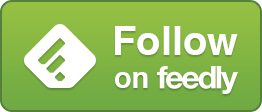
You can integrate Feedly.com directly into your browser or access it from any browser at cloud.feedly.com. I prefer the latter option right on my Kindle Fire!
You can also use other RSS reader apps with Feedly if you prefer that option instead.
Thanks, Feedly, for saving the day!
Follow LoveMyFire.com
You can follow Love My Kindle Fire to keep up with the latest articles and Kindle resources by subscribing to my RSS Feed! Below is an image of what my site's RSS feed looks like in Feedly on my Kindle Fire. (Note: There are other feed views which include thumbnail images as well, so don't be put off by the lack of pictures in the feeds.)
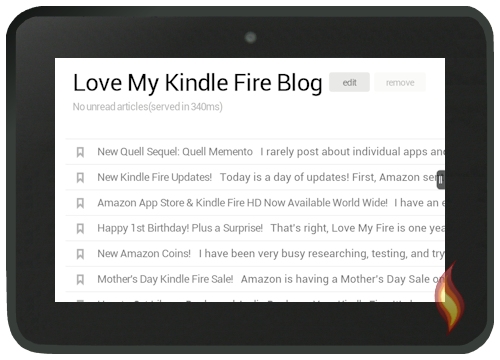
Just tap the titles to go directly to each article on my site where you can read my snarky prose and see my snazzy pictures! ;)

Love Note!
I personally used to use Google Reader until they so unkindly decided to close up shop. Now I use Feedly, which has become an even better service due to it's customer service and actually listening to its users.
Feedly is free and easy to use. I've organized all my feeds into categories for all my favorite sites, including apps, books, comics, friend's blogs, YouTube channels, Facebook pages, forum threads, and more!
From my Kindle Fire I just went to the Web, typed in cloud.feedly.com in the address bar, and bookmarked the page, so it's now instantly available whenever I want to see what's new at my favorite websites.
It's so easy, 'cause whether I access my RSS feeds from my computer, mobile, or friend's PC, it keeps track of which ones I've already read and those that I still need to check.
Best RSS Video Tutorial!
If you'd like to learn more about RSS feeds and how they work, check out this awesome video on YouTube: RSS In Plain English
This is the video I watched a couple of years ago that helped me understand and setup my first RSS feed. Once I started using this SUPER FAST way to keep up with all my favorite sites I couldn't go back.
When you're done, be sure to come back to see all the other great Kindle tricks and tips I've added (and am continuing to add) to the site!

Find Free Kindle Fire Books with RSS!
Now that you've learned all about RSS and how to setup your own RSS reader, you can subscribe to a ton of RSS feeds for your favorite type of Kindle Fire Books!
I've added an article all about finding Free Kindle Fire Books which explains how to add Amazon's RSS feeds for their top 100 free and paid books in your favorite genres!





Leave a Comment:
I love receiving your comments, but please read the notes below before posting. Thank you!NOTES:
- I continue to receive questions I've already answered in my FAQ or in articles on my site. PLEASE check there first!
- All comments are moderated. If you leave the page you won't see your comment until it is approved.
- Select the "Post to Facebook" check box to be notified on FB when a reply has been posted.
- If you scan the previous comments you may find an answer to your question. Click the "View X more" link at the bottom (if visible) to see all comments.
- If you're having trouble accessing my exclusive Kindle Fire articles, please email me directly instead of posting in these comments.
Thanks for sharing!