Eye Gaze on Fire Tablets - Everything You Need to Know
FTC Disclosure: If you make a purchase via a link on this site, I may receive a small commission. There will be no added cost to you. Thank you!
When the Fire Max 11 made its debut earlier this year (2023) I was thrilled to find it offered cool features new to the Fire lineup, including a fingerprint sensor and on-device handwriting recognition.
Well, I'm happy to tell you that the tech just keeps getting better and better!
If you're the proud owner of a Fire Max 11 you can now take advantage of Eye Gaze on Fire Tablets - a brand new Amazon feature that lets your eyes do the reading (and quite a bit more)!
Eye Gaze on Fire Tablets - What is it?
The Eye Gaze feature on Fire tablets is a pretty cool way to interact with your device using just your eyes.
This futuristic technology - unveiled by Amazon at its hardware event in September - tracks the movement of your eyes, then translates it into preset Alexa actions on your device.
This means you can perform certain tasks without touch or speech, and purely with your eye power alone!
As an Amazon representative pointed out at the event, this is Day One for this technology, so its scope is a little limited right now.
But the exciting news is that we can expect to see it improve more and more in the future - so watch this space!
How Does Eye Gaze Work?
The technology behind Eye Gaze uses your device's front-facing camera to track both the position and movement of your eyes.
Advanced algorithms then interpret those movements and turn them into navigational commands to perform preset actions.
These include things like playing music or controlling your smart home.
Want to perform a function? Just look at it.
Need to move from one page to the next? Hold your gaze on the arrow at the bottom of the screen.
It's like having a telepathic connection with your device!
Setting Up Eye Gaze on Fire Tablets
Setting up the Eye Gaze feature couldn't be easier (oh - I forgot to mention that it's also totally free!).
Here's a step-by-step guide to get you started:
- Make sure your Fire tablet is updated with the latest software.
- Turn on Eye Gaze by going to Settings > Alexa > Eye Gaze on Alexa.
OR
Go to Settings > Accessibility > Eye Gaze on Alexa. - Complete the simple calibration process.
- Adjust the settings as necessary to customize your experience.
More about the calibration process
The calibration process only takes one minute and you'll only need to do it once.
Your Fire tablet will remember the settings and apply them the next time you turn on the Eye Gaze feature.
The accuracy, however, depends very much on how you set things up, and there are a few things you'll need to do.
First, make sure the room you use is brightly lit. If you wear glasses, you may need to adjust the lighting to reduce glare.
If not, your results may not be very accurate.
Next, place your device in a stable, horizontal (landscape) position at eye level. If possible, use a tablet holder, as this makes the process easier.
Otherwise, make sure the device is tilted as little as possible.
Remaining 1.5-2 feet away from the device, face the camera head on and line up your face inside the red box on the screen.
When that box turns green, you'll know that calibration has started.
At this point, you'll see a series of dots begin to appear.
Follow them with your eyes, keeping your expression neutral and trying not to blink (although I always find that trying not to blink makes me want to blink even more 😏).
When the process has finished, the words 'Calibration Successful' will appear on the screen.
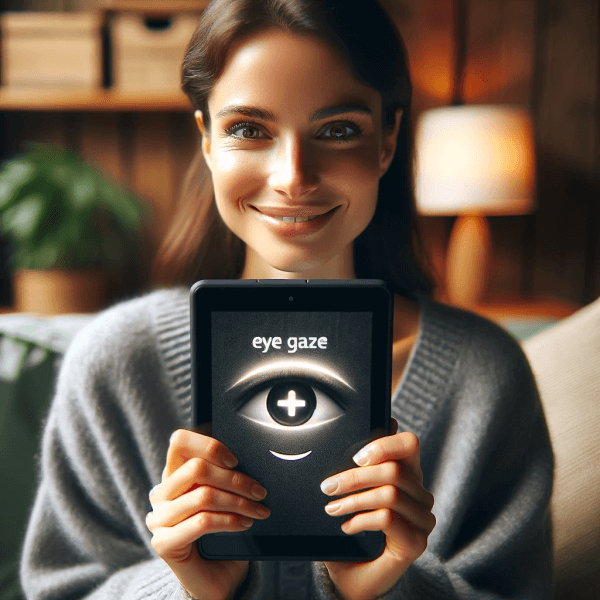
Using Eye Gaze on Fire Tablets
Once the Eye Gaze feature is calibrated, the fun begins and your home screen will display four different tiles that you can control with just your eyes!
The top two are things you can ask Alexa and the bottom two allow you to scroll left or right, giving you access to more tiles.
To activate any of these functions, you simply rest your eyes on it for a few seconds.
To show that your selection is confirmed, the cursor will change color.
The control screen will then shrink into a corner but always remain visible, so it's easy to get back to at any time.
You can go to the settings inside of Eye Gaze on Alexa to add more compatible apps to the Eye Gaze menu - just click on 'Add New Tile'.
You can also tap 'Change Dwell Time' to adjust how long you need to gaze at a function to select it.
If the Eye Gaze feature doesn't seem to perform as well as it should, you can go back into the settings and recalibrate it at any time.
Who Can Benefit from Eye Gaze on Fire Tablets?
- Accessibility: This technology is a game-changer for anyone with mobility or speech problems, opening up a new world of interaction and independence.
- Multitaskers: Ever wished you had an extra hand? Now, your eyes can take over some tasks while your hands are busy!
- Tech Enthusiasts: If - like me - you love cutting-edge technology, you'll enjoy giving Eye Gaze a try just for the fun of it!
Compatibility
Eye Gaze is currently only available for Fire Max 11 tablets (which is another good reason to upgrade if you haven't already 😉).
You can read my review of the Fire Max 11 here
To Sum Up...
Eye Gaze on Fire tablets is more than just a cool technological advancement - it's also a step towards making technology more inclusive and intuitive, allowing you to interact with your device in a way that feels like science fiction made real.
Whether it's for accessibility, convenience - or just because it's so intriguing - Eye Gaze is a feature that's well worth exploring!
I ❤ my Fire!
~ Christine






Leave a Comment:
I love receiving your comments, but please read the notes below before posting. Thank you!NOTES:
- I continue to receive questions I've already answered in my FAQ or in articles on my site. PLEASE check there first!
- All comments are moderated. If you leave the page you won't see your comment until it is approved.
- Select the "Post to Facebook" check box to be notified on FB when a reply has been posted.
- If you scan the previous comments you may find an answer to your question. Click the "View X more" link at the bottom (if visible) to see all comments.
- If you're having trouble accessing my exclusive Kindle Fire articles, please email me directly instead of posting in these comments.
Thanks for sharing!