How to Clear the Print Queue on Your Amazon Fire
A short tutorial to fix an annoying problem!
FTC Disclosure: If you make a purchase via a link on this site, I may receive a small commission. There will be no added cost to you. Thank you!
Need to learn how to clear the print queue on your Amazon Fire?
This step by step tutorial will show you how to do it quickly and easily, so you'll be printing again in no time!
It can be really frustrating when you urgently need to print something from your Fire, but the previous print jobs are stuck there and making it impossible!
If you're anything like me, you'll probably discover this when you're just about to head out the door, but suddenly remember you need to print tickets for the important event you're going to!
Well never fear, help is here! I'll show you how to find the elusive option to completely clear all print jobs from your device.
A Tutorial to Clear the Print Queue on Your Amazon Fire
First, go to the settings and select 'Applications'.
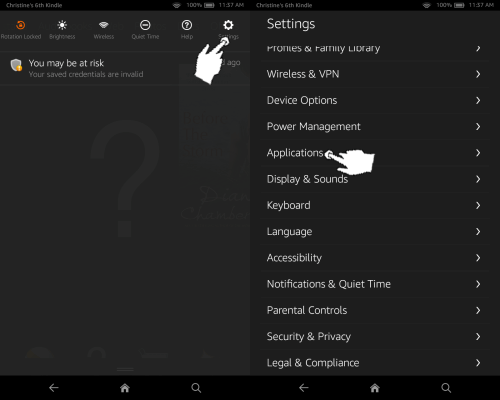
Next, tap 'Manage All Applications'.
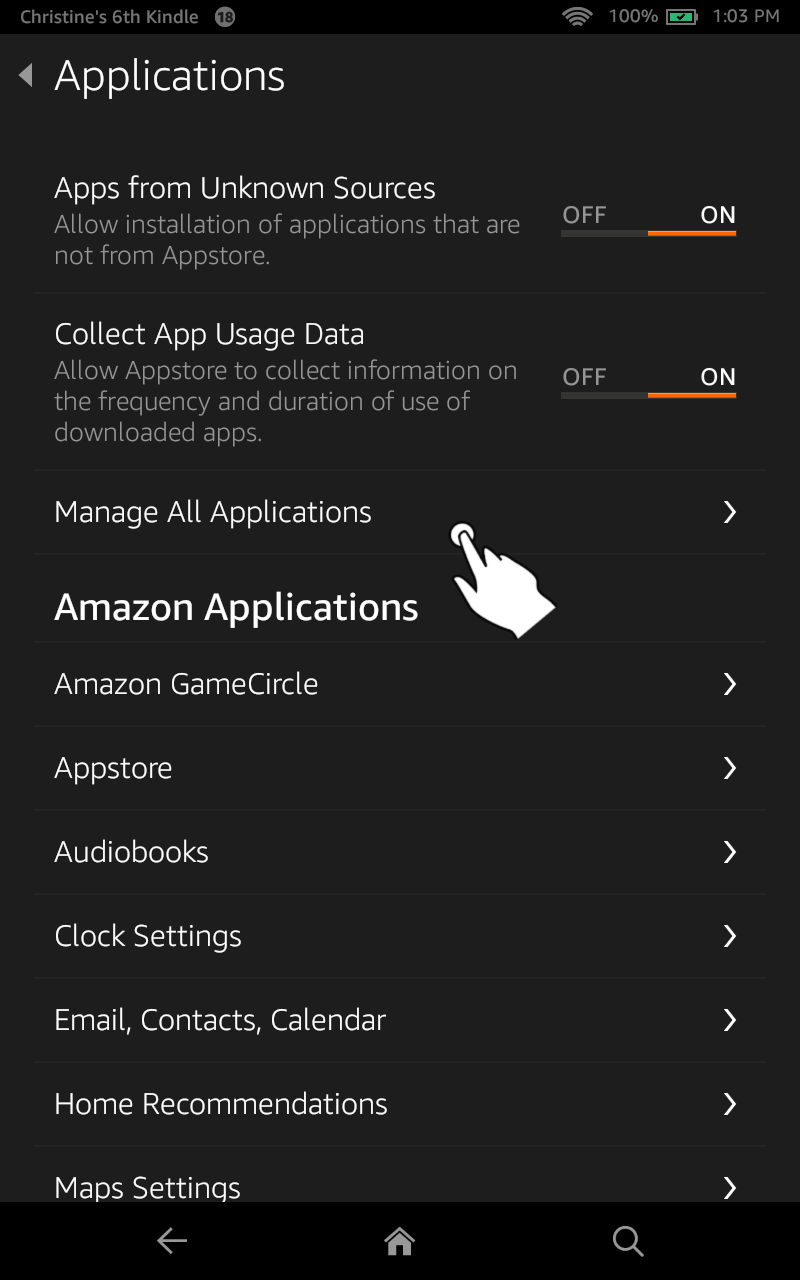
At the top you will see a drop down bar that says 'Third Party Applications'.
Tap that, then select 'All applications' from the options that drop down.
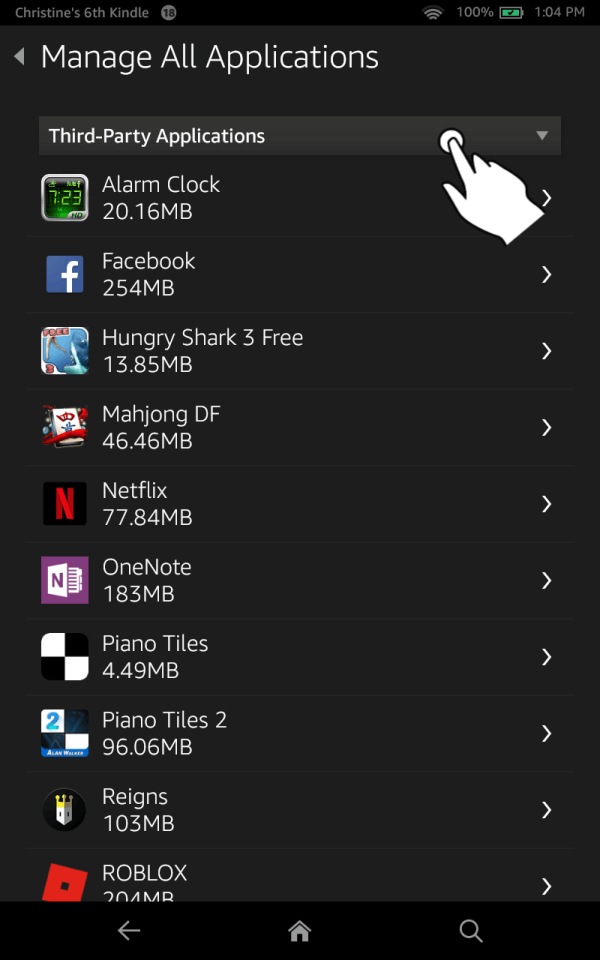
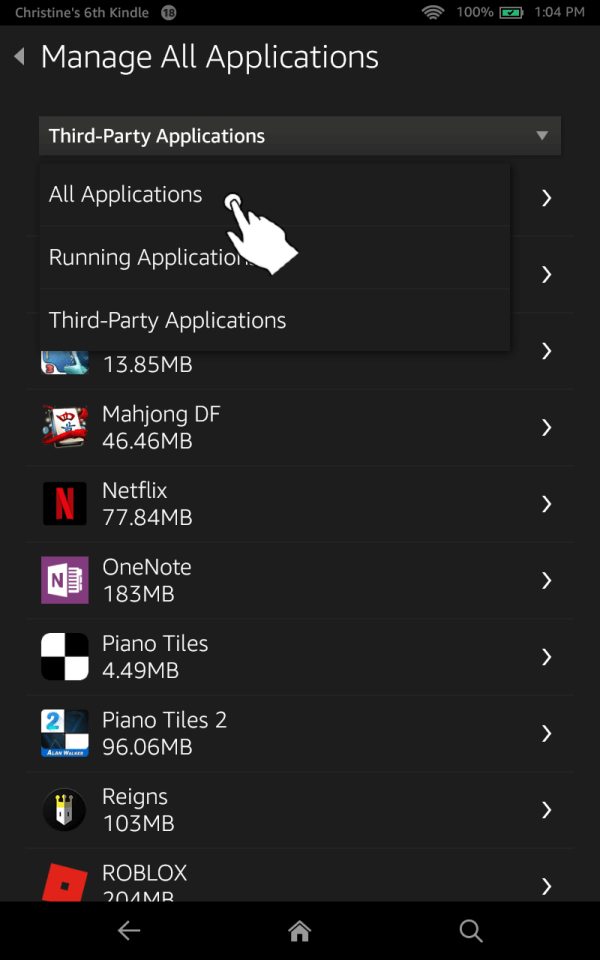
Scroll all the way down to 'Print Spooler' and select it.
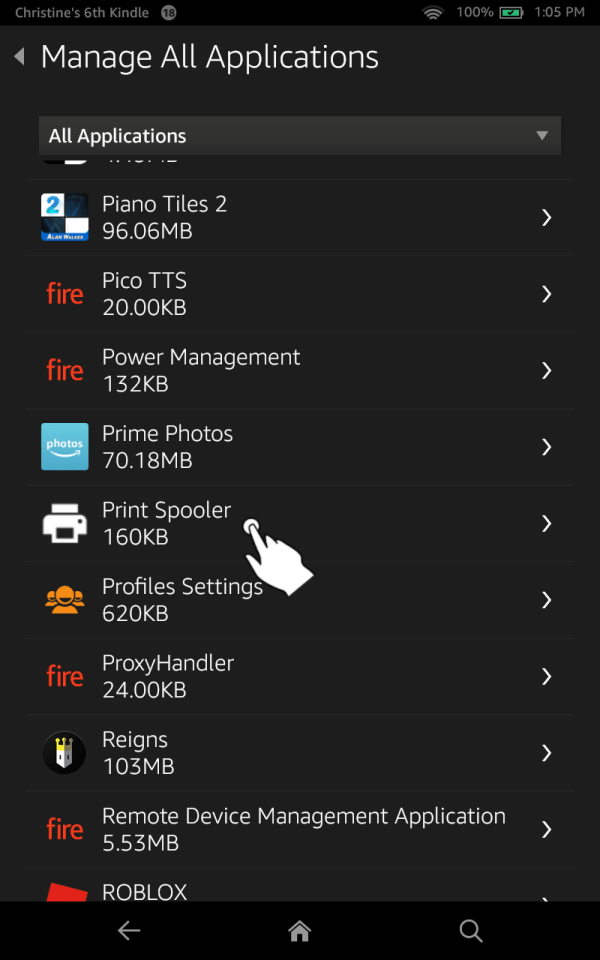
Finally, press 'Clear Data'.
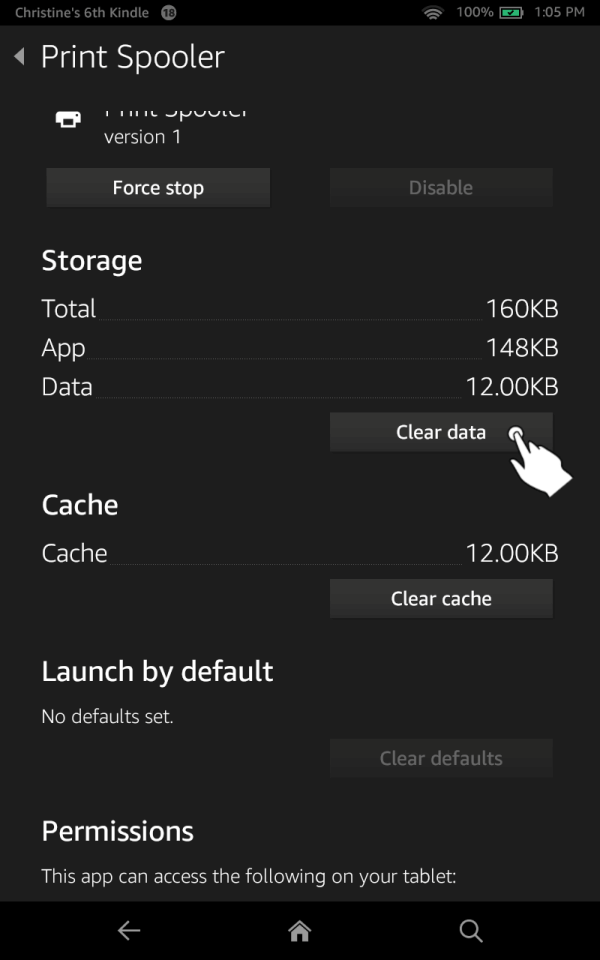
And that's it - your printer should be good to go and all's well with the world!
If you found this tutorial helpful, please let me know or browse through my other Kindle tricks and tips.
You can also leave a comment on my Facebook page. Thanks!
I ♥ My Fire!
- Christine

Hand Illustrations provided by GestureWorks® (www.gestureworks.com). Aren't they perfect?

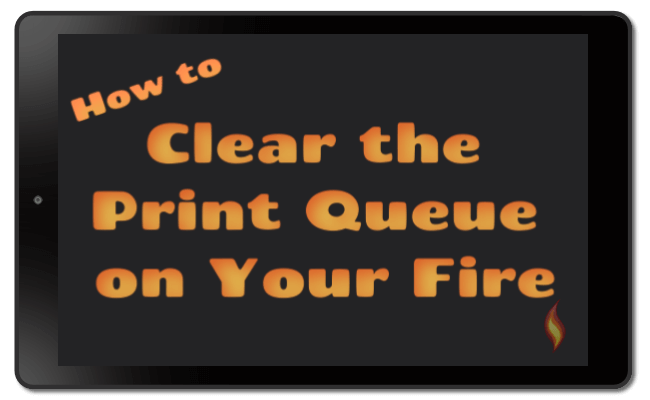




Leave a Comment:
I love receiving your comments, but please read the notes below before posting. Thank you!NOTES:
- I continue to receive questions I've already answered in my FAQ or in articles on my site. PLEASE check there first!
- All comments are moderated. If you leave the page you won't see your comment until it is approved.
- Select the "Post to Facebook" check box to be notified on FB when a reply has been posted.
- If you scan the previous comments you may find an answer to your question. Click the "View X more" link at the bottom (if visible) to see all comments.
- If you're having trouble accessing my exclusive Kindle Fire articles, please email me directly instead of posting in these comments.
Thanks for sharing!